How do I exclude traffic from specific countries?
We automatically filter out traffic from EU countries, but you can also restrict visitors from other countries through your dashboard.
Steps to Exclude Traffic:
1. Log into your dashboard
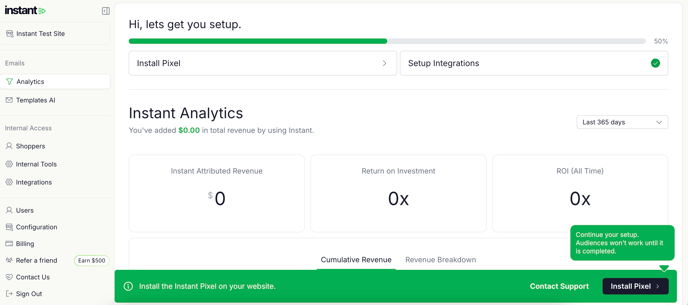
2. In the left-hand panel, select Integrations.
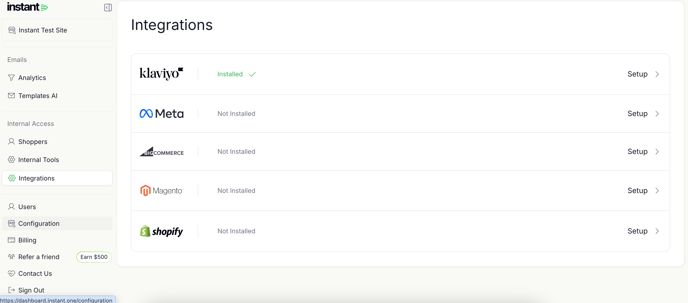
3. Under Integrations, click the Klaviyo icon.
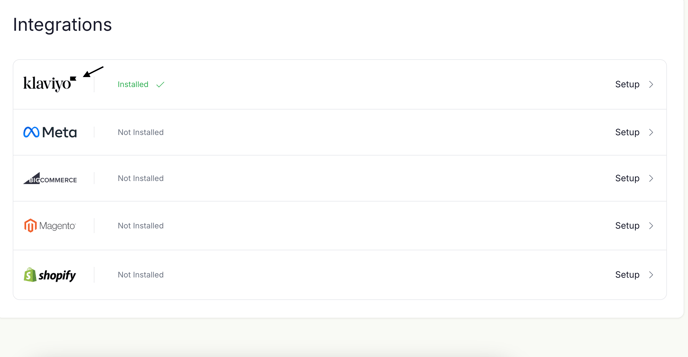
4. In the pop up window, click Add Country Restriction
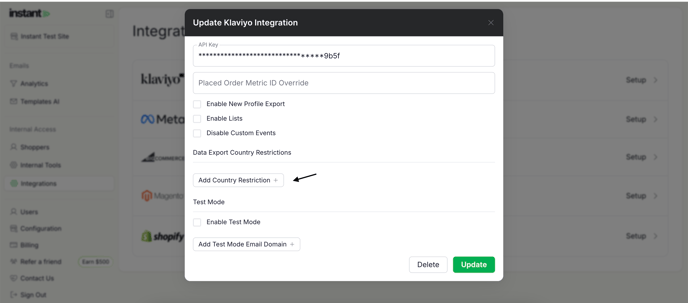
5. From the drop-down menu, select the countries you would to include in your traffic. By default, any country not selected will be excluded.
.png?width=527&height=527&name=image%20(7).png)
6. Click Update.
.png?width=516&height=466&name=image%20(6).png)
8. Your changes will take effect immediately, and traffic will be adjusted accordingly.
If you have any questions regarding this or need additional assistance, please feel free to contact help@instant.one