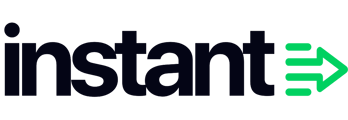Campaigns let you send one-off marketing emails in Instant AI. You can use them for launches, promotions, or seasonal updates where you want to control the message and timing.
With the new AI option, you can pick a collection and have Instant AI create a ready-to-send draft for you. Or you can start from scratch with a manual campaign.
Quick start (6 steps)
Step 1. Start a campaign
-
Go to Campaigns in the left menu.
-
Click Create Campaign.
-
You’ll be asked how you want to start:
-
Pick a collection (AI will create a draft for you)
-
Create manually (you’ll get a blank email to design yourself)
-
Step 2. Pick a collection (AI option)
If you choose the AI option:
- You’ll see 6 collections to start with.
- We'll show your recommended collections, otherwise you can click Use another collection to view all your active collections.
- Select up to 5 collections.
Instant AI will use your selection to build the email content for you.
If you choose Create manually, you’ll skip this and move straight to the next step.
Step 3. Choose your audience
Next, you’ll choose who to send the campaign to.
-
All Marketing Subscribers → everyone who opted in for marketing (recommended).
-
All Emails → everyone who isn’t unsubscribed (use for non-marketing emails).
Tip: If you’re using Klaviyo with Instant AI, your marketing subscriber list matches Klaviyo’s “Marketing consent exists + Subscribed” group. Read more
You can also add filters, like:
- Last emailed (e.g. Last 7 days)
-
Last engagement timeframe (e.g. Last 180 Days)
- Last Purchased (e.g. Last 30 days)
- Country (e.g. United States of America)
- Location (e.g. 10km of Postcode 2000, Australia)
When ready, click Create draft
Step 4. Review your draft
If you chose a collection:
-
Instant AI generates a draft with a subject line, preview text, header, body copy, CTA, and product blocks.
-
You can keep everything as is or edit any part.
If you chose manual:
-
You’ll see a blank email and can start adding blocks yourself.
Step 5. Edit your email
In the editor, you can:
-
Update the subject and preview text.
-
Add or remove blocks (Rich Text, Images, Dynamic Products, CTA buttons, etc).
-
Rearrange sections.
-
Swap in your own images or copy.
Tip: Make sure your emails always include a footer block to automatically include the unsubscribe link and address (required to save).
Step 6. Preview and send
-
Click Preview to see your email as subscribers will.
-
Send yourself a test with Send Preview.
-
Save your work at any time.
- When ready, click Schedule Campaign to:
-
Send immediately (Instant AI will send in ~5 minutes), or
-
Pick a future date and time.
-
Step 7. Track results
After sending, go back to the Campaigns page. Here you can see:
-
Emails sent
-
Open rate
-
Click rate
-
Conversions and revenue
Click into a campaign for detailed analytics, including performance over the first 7 days and the exact email variants people received.
FAQ
Do I always need an unsubscribe link?
Yes. Every campaign must include an unsubscribe link before it can be saved. Instant AI checks this automatically.
-
Fastest way: Use an Instant footer block — it includes the unsubscribe link by default.
-
If using custom HTML:
-
Find your unsubscribe link in the code.
-
Replace its URL with:
href="" -
Keep the visible label (e.g. “Unsubscribe”).
-
For plain-text emails, add
at the bottom.
-
⚠️ You won’t be able to save the campaign until the unsubscribe link is present.
Can I edit or delete a campaign after creating it?
Yes, there are different campaign status' available with different options:
-
Draft: Editable and deletable.
-
Scheduled: Switch back to Draft to make major edits or delete.
-
Sending, Sent, or Cancelled: Cannot be edited or deleted.
What happens if I select multiple collections when creating a campaign?
You can pick up to 3 collections. The AI draft will pull products from all of them, with subject lines, body copy, and CTAs tailored to your selection. You can then rearrange or remove blocks before sending.
Can I override the AI content?
Yes. Subject lines, preview text, headers, body copy, CTAs, and product blocks are all editable. You can keep the AI defaults, tweak them, or replace them entirely.
Why don’t I see my collection listed?
Make sure the collection is active in your store. If it’s new, click Use another collection to see the full list, or refresh if it doesn’t appear straight away.
What if I want to build without AI?
Choose Create manually when starting a campaign. You’ll still pick an audience, then get a blank email where you can add blocks from scratch.