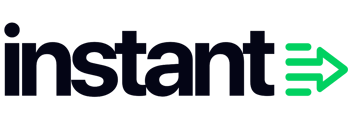To invite members to your Instant dashboard, navigate to Users → Invite Users
To add a new user:
- Navigate to the Instant Dashboard and log in.

- Once logged in, go to the Users section in the side navigation menu.

- Click on the Invite User button.

-
Enter User Details
In the pop-up window, enter the email address of the new user and select the appropriate permissions for their account. Once you have set their permissions, click Send Invite..png?width=688&height=376&name=Screenshot%202024-11-13%20at%209.11.54%20AM%20(2).png)
- An invitation will be sent to the new user's email address

-
The new user will receive an invitation email. They should click the Join button in the email to begin the process.
- After clicking Join, the user will be directed to the login page. Note that there is no sign-up option on this page. The user can log in using their email address and a One-Time Password (OTP) sent to their email.