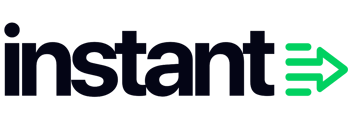To view the impact of Instant Audiences on CPC and ROAS in Facebook, you can generate a report in Facebook Ads Reporting.
We highly recommend running reporting on Instant Targeting at least 7 days after go live, to ensure results have had time to materialize.
Please follow the below steps to generate before/after in Facebook Ads Reporting.
- Navigate to your Facebook Business Manager and proceed to Ads reporting.

- Click Create Your Report

- You will be prompted to Choose a layout. Select Pivot table and click Continue.

-
Edit the date range so that:
- The selected date range is a time range after Instant Targeting was enabled
- The Compare setting is enabled. This will enable us to compare the performance of ads before and after.

- Under Customise pivot table, remove Ad set name. Switch over to metrics, and remove all currently selected metrics.

- Then, add the metrics that you would like to analyse. In particular, enable CPC (cost per click), CPM (cost per 1,000 impressions), Website ROAS, Cost Per Result.
- You may also want to measure: Cost per 1,000 Accounts Centre accounts reached
- Then, add the metrics that you would like to analyse. In particular, enable CPC (cost per click), CPM (cost per 1,000 impressions), Website ROAS, Cost Per Result.
- Analyze the results. With the Compare option selected, you will see % changes between the time period where Targeting was enabled, compared to the time period before.
- Please note, that before/after analysis does not take into account natural fluctuations or seasonality in business into context.
- For success, you want to see a
- Decrease in CPC
- Decrease in CPM
- Increase in Website ROAS
- Decrease in Cost Per Result
- Please note that the dashboard shows an % avg change, however this is often very skewed due to ads being turned on and off etc.
- Example of improved ROAS (note the increase in ROAS per ad set)

- Example of decreased CPC (note the decrease in CPMs per ad set)

- Example of improved ROAS (note the increase in ROAS per ad set)