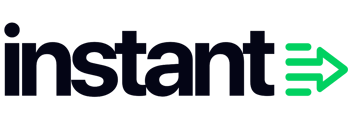The Collection field on cart events represents all the unique collections of the products which are in the cart at the time when a customer performs an action.
By default, Instant Audiences does not send through collections data for Item Added to Cart, or Cart Viewed / checkout started events.
For example, see a screenshot below which shows a normal Cart Viewed / Checkout Started field. Note how Collections is an empty field.

Please note that there is a "Categories" field on Item Added to Cart events, however these are the Categories associated to the specific item being added. The "Collections" field represents the unique Collections of all the items in the cart.
Collections are not populated by default, because Shopify requires an API integration to retrieve Collections data for products.
By default, Instant Audiences integration into Shopify does not require an API integration.
To enable this functionality, we require an API integration into Shopify. Once an API integration into Shopify is configured, Collections data will automatically flow through on all Cart events that Instant Audiences sends through to Klaviyo.
To create an API integration into Shopify, please complete the following:
- Proceed to the Shopify admin and click on Settings in the bottom right.

- Proceed to Apps and sales channels > Develop apps

- Click on Create an app. Name the app "Instant App" and click Create app.

- Proceed to Configuration. Locate Admin API integration, and click on the Configure button.

- Select the following access scopes.
- read_themes, write_themes
- read_script_tags, write_script_tags
- read_customers
- read_products
- read_orders
Click on Save.
- Once saved, proceed to API credentials and click on "Install app". In the popup, click on Install.

- An Admin API access token will be created. Click on Reveal token once. Once the token has been revealed, please take note of this access token.

- Proceed to the Instant dashboard. Click on Integrations in the sidebar, and click on Shopify.

- In the popup, paste your Access Token and My Shopify ID into the inputs. Click on Create / Update. (The Shopify ID is the name of your Shopify store when it was first created. e.g. if your Shopify URL is my-store.myshopify.com, then your ID is my-store) if you do not know how to retrieve your Shopify ID, proceed here)

Instant is now integrated into your Shopify via an API integration, and Collection data will begin populating for Klaviyo events.