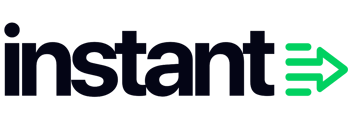If a customer receives duplicate emails in a short period of time, it may indicate problems with cool-down periods.
Understanding Cool Down Periods
What is a cool-down period?
A cool-down period is a defined time during which a customer cannot enter another flow after receiving a message.
This practice helps prevent customers from receiving duplicate emails and multiple messages too quickly, leading to a more positive user experience.
Cool-down periods are typically set to 7 days as shown here:

How cool-down periods work:
Consider the following scenario:
Monday morning - Emma visits an e-commerce website and views a dress, triggering a 'product viewed' event that enrolls her in the store's email flow.
Later that day - Emma returns to the website and triggers the 'product viewed' event again.
Without a cool-down period:
Emma receives duplicate emails from the 'Product Viewed' flow.
With a 7-day cool-down period:
Emma receives only one email from the store, preventing emails fatigue.
Enhancing the customer experience: A cool-down period helps prevent customers from feeling overwhelmed by receiving the same emails in a short period, ultimately enhancing the customer experience
Key Consideration When Setting Cool-Down Periods: Preventing flow overlap.
Two different flows may have an overlap in triggers. To make sure there is no overlap ensure they are properly spaced out.
Other Considerations:
- Customer Engagement: Align cool-down periods with times when customers are likely to engage with your content.
- Performance Review: Regularly assess and adjust cool-down periods based on customer interactions and feedback.
- Consider store volume: Consider the volume of your store. If you sell high-cost, low-value items, you may need longer cool-down periods. However, if your store has low-cost, high-volume products, shorter cool down periods. might be more beneficial.
How to Adjust the Cool-down Period:
1. Log into your account and click Flows in the left-hand panel.

2. Select the specific flow you want to adjust.

3. Click the flow trigger.

4. Click Edit on the right side to open the filters.

5. Click the +Add icon at the bottom to add your cool-down period.

6. A condition box will appear. Click 'Select Condition' then choose 'Has not been in this flow.'

7. Under 'Skip anyone who has been in this flow' select 'In the last' from the dropdown.

8. Adjust the days to your desired cool-down period (typically 7).

9. Click Save.