How do I setup my flows for sale periods?
Leverage your existing flows for major sales periods like Black Friday/Cyber Monday.
During the holiday period, your business may decide to run seasonal promotions to boost revenue and generate more activity for your brand. Because these promotions typically run for one day or over the weekend, we recommend adjusting your existing flow to avoid any flow disruption or duplicate emails.
By making small changes to your existing flows, you can ensure timely email delivery and accurate tracking of activity for your seasonal promotions.
Best Practices for Flow Adjustments:
Option #1: Edit the Existing Email or SMS
Modify the current content in your email to reflect the seasonal promotion.
Steps:
- Navigate to your existing flow.

2. In the email box, click on the three dots in the top right corner of the email and select Edit.

3. On the next page, click the subject line and update the content to reflect your promotion.

4. Once you've made the necessary changes, click Done in the top right-hand corner.

5.Your updated changes will now be reflected in the email.

6. To test the changes, click on your email to open the panel on the right, and scroll down to the subject and sender section.
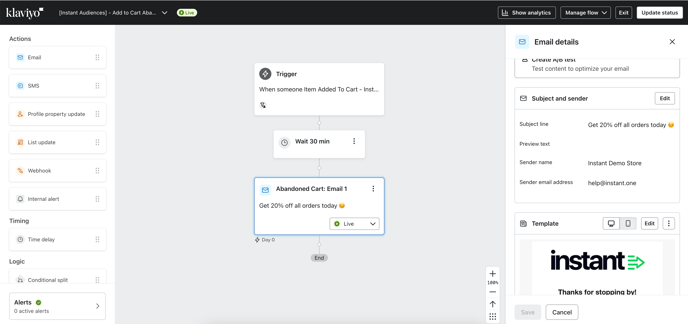
7. Click Edit.
8. On the Manage Template page, click Preview & Test.

9. On the Preview Mode page, click Send test.

10. In the popup, enter your email address and click Send. The preview will be sent to your inbox.

Option #2: Clone the Existing Email or SMS
Clone your existing email and modify the new copy to fit your needs.
Steps:
-
Navigate to your existing flow and click on the email under the trigger. Next, click the three dots in the top right corner and select Clone.

2. A cloned copy of the email will appear directly below the original email.

3. In the top right-hand corner of the clone, click the three dots and select Edit.

4. On the next page, click the subject line and update the content to reflect your promotion.

5. Once you've made the necessary changes, click Done in the top right-hand corner.

6. This will redirect you to the flow page. To test the changes, go to the left-hand pane and click Edit.
7. On the Manage template page, click Preview & test.

8. On the Preview & Test page, click Send Test.

9. In the popup, enter your email address and click Send. The preview will be sent to your inbox.

10. On the day of the sale, select the Live button in the original email and switch its status to Draft. Next, set the cloned email status to Live.

11. After the sale ends, return the flow to its original setup. Click the three dots in the top-right corner of the clone and select Delete.

12. Update the subject in the original email and set the status to Live.
