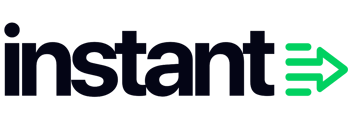If you’re using Instant Audiences alongside another provider with Klaviyo abandonment flows, it’s important to set things up correctly.
This guide will help you prioritize Instant Audiences in your email flows, ensuring you get the best results without overlapping with other providers.
1. Setup your flow delays:
For each flow (like Browse Abandonment, Add to Cart Abandonment, etc.), ensure that Instant Audiences comes first in your email delivery order:
- Step 1: Your original Klaviyo flow should trigger first.
- Step 2: The Instant Audiences flow should trigger 15 minutes after your original Klaviyo flow.
- Step 3: If you’re using another provider’s flow, set it to trigger 15 minutes after Instant Audiences.
Example:
- If your original Browse Abandonment flow triggers after 1 hour,
- Set Instant Audiences to trigger at 1 hour and 15 minutes, and
- Your other provider’s flow to trigger at 1 hour and 30 minutes.
How do you setup the Audiences flows?
Even when setting up Audiences in parallel to another identity resolution provider, continue to set-up the Audiences flows as usual. If you are unsure how to setup the Audiences flows, we have help guides available here.
Apply filters to prevent duplicate emails
To avoid the other provider's flows from sending emails to the same customers that either Klaviyo or Instant has already identified, you need to filter out people who have already been identified by Klaviyo or Instant from each of the flows.
Please apply the following filters to each flow on the other provider.
Browse Abandonment Flow
For the other provider’s Browse Abandonment flow, add these filters:
-
Product Viewed - Instant Audiences: zero times since starting this flow
-
Product Viewed - Instant Audiences: zero times in the last 1 day
-
Viewed Product: zero times since starting this flow
-
Viewed Product: zero times in the last 1 day
-
Added to Cart: zero times since starting this flow
- Item Added to Cart - Instant Audiences: zero times since starting this flow
-
Checkout Started: zero times since starting this flow
- Cart Viewed / Checkout Started - Instant Audiences: zero times since starting this flow
-
Received Email: zero times in the last 7 days for Instant Audiences’ Browse Abandonment flow
-
Received Email: zero times in the last 7 days for the original Browse Abandonment flow
Add to Cart Abandonment Flow
For the other provider’s Add to Cart flow, add these filters:
-
Item Added to Cart - Instant Audiences: zero times since starting this flow
-
Item Added to Cart - Instant Audiences: zero times in the last 1 day
-
Added to Cart: zero times since starting this flow
-
Added to Cart: zero times in the last 1 day
-
Checkout Started: zero times since starting this flow
- Cart Viewed /Checkout Started - Instant Audiences: zero times since starting this flow
-
Received Email: zero times in the last 7 days for Instant Audiences’ Added to Cart Abandonment flow
-
Received Email: zero times in the last 7 days for the original Added to Cart Abandonment flow
Checkout Started Flow
For the other provider’s Checkout Started flow, add these filters:
-
Cart Viewed / Checkout Started - Instant Audiences: zero times since starting this flow
-
Cart Viewed / Checkout Started - Instant Audiences: zero times in the last 1 day
-
Checkout Started: zero times since starting this flow
-
Checkout Started: zero times in the last 1 day
-
Received Email: zero times in the last 7 days for Instant Audiences’ Checkout Abandonment flow
-
Received Email: zero times in the last 7 days for the original Checkout Abandonment flow
Conclusion
Setting up flows correctly is important to ensure that the maximum amount of abandoned customers are being abandoned, whilst not sending out duplicate emails.
By following our setup guides, you will ensure that your Klaviyo flows are set-up correctly and operating without issues.
If you need help at anytime with your Klaviyo flow setup, please reach out to your customer success manager, or email help@instant.one at anytime.